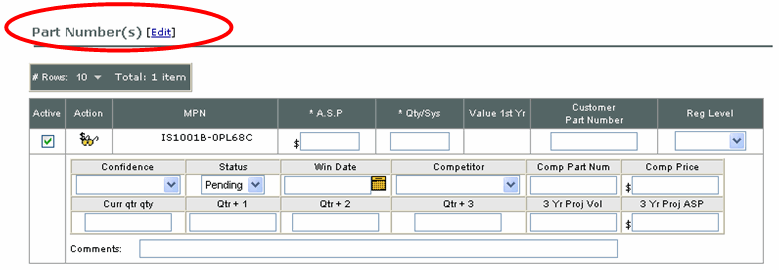
Some transactions allow the user to add more or edit existing parts (opportunities, registrations, contracts) from an Edit link. For example, the Opportunity Edit link:
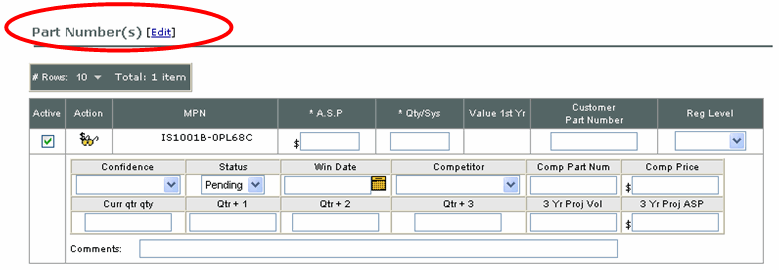
Or the contract Edit Parts link shown below:
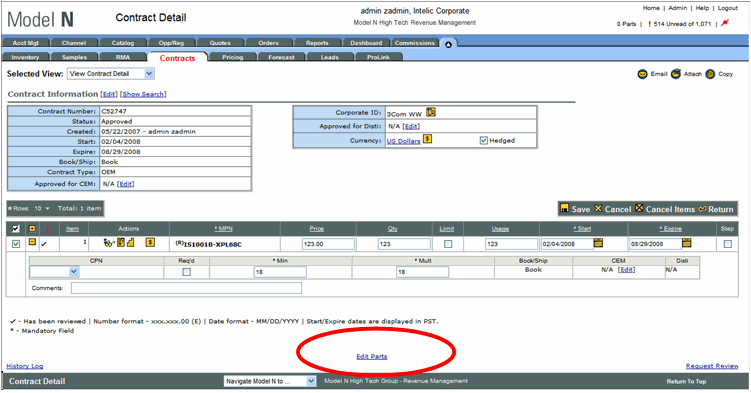
Clicking the Edit link takes the user to the “Prep” screen for that transaction.
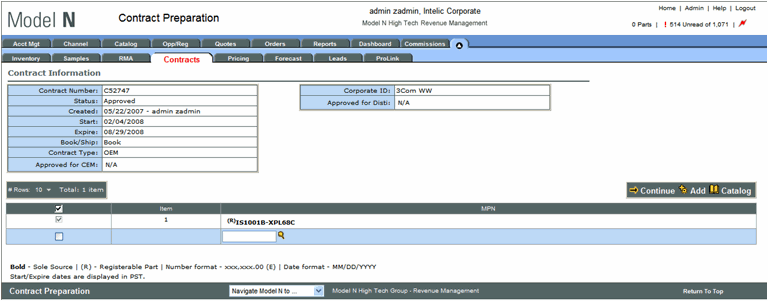
Here the user can enter a new part number and click Add for a new row to enter yet another part number. Or the user can click Catalog to go to the Catalog screen to search for parts.
NOTE: Once either of these actions occurs, the part(s) are added to the transaction and must be removed by deselecting them and clicking Continue.
The user can also remove an existing part from the transaction by unselecting it from the list of valid parts and clicking Continue to return to the transaction.
If the user clicks another tab from this screen, they will be warned that if they have added parts, they should return to the transaction to complete it.